This is another in-a-jiffy post on Azure SQL Database on moving a logical server to another subscription. At one point or another, you may end up with more than one subscription on your lap and you’d have to consolidate some of your resources across subscriptions. In fact, I recently had o do this, but luckily there is an easy way of doing it on Azure Portal.
To move the whole logical Azure SQL server (and the associated SQL databases), you can simply navigate to a SQL server (in the below example, mine is called “waml”). In the blade, you can click on Move. which will prompt Move resources blade. The associated database to the logical server will be listed (in my case I only have one database in “WAMLSQLDB”). You can also subsequently choose other logical servers to be moved as shown below.
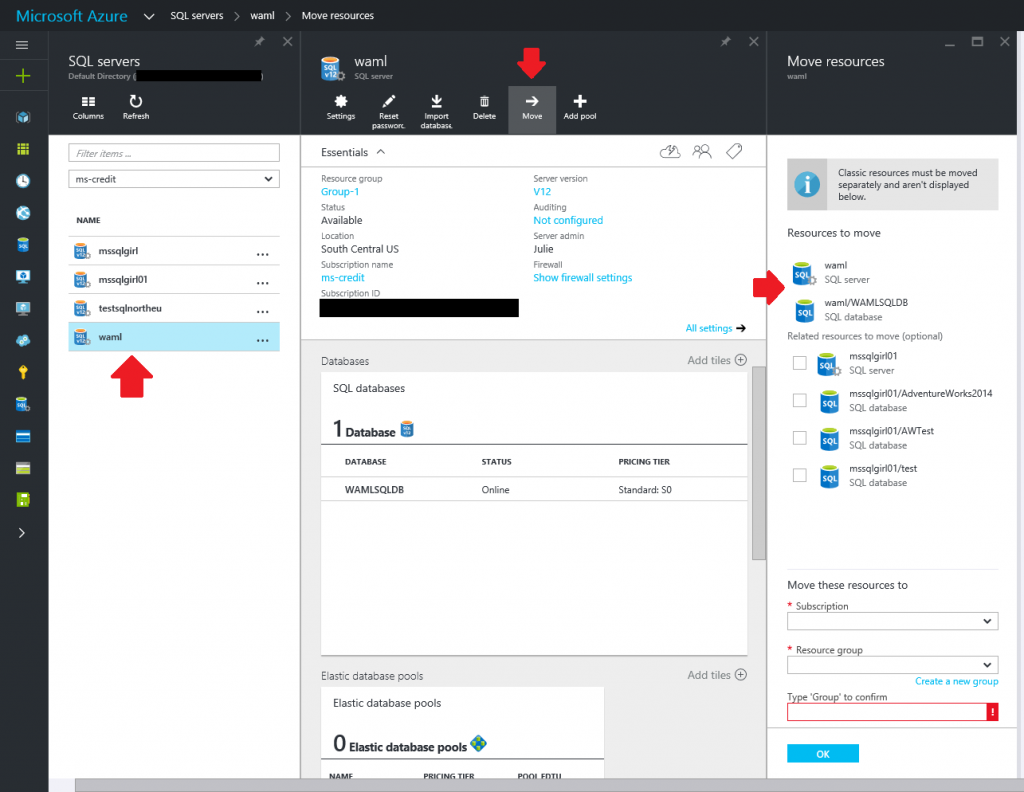 Once you complete the rest of the fields, i.e. Subscription, Resource group and text confirmation, you can click OK. A notification on the top of the portal will show that the move is in progress.
Once you complete the rest of the fields, i.e. Subscription, Resource group and text confirmation, you can click OK. A notification on the top of the portal will show that the move is in progress.
If all goes well, you will receive notification on the top of the portal that the move has been completed. Easy, right?
Thanks for reading and Happy Azure-ing!
Julie
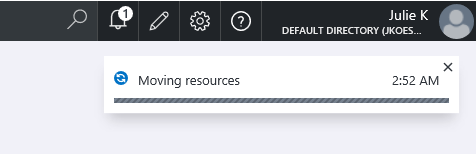
One response
Useful post, thank you for sharing