SQL Server 2012 RTM Evaluation edition was made available on March 7, 2012. Some of us may have installed this on the date or later for evaluation, some of us may still be using the RC0 or an even an earlier version of SQL Server 2012. If you have SQL Server 2012 currently installed, have not purchased and installed the licensed key, the evaluation period may have expired or will be very soon. To avoid nasty surprises, it is a good idea to plan ahead and make a note of the expiry date of the evaluation period.
There are a number of ways to retrieve SQL Server 2012 Evaluation Period Expiry Date. In SQL Server 2012, the evaluation expiry date is not listed on the About dialog box of SQL Server Management Studio any more unlike previous versions.
The Evaluation period is 180 days, which we can calculate if we know the installation date. The three options of determining Evaluation Expiry Date are:
- Running a simple T-SQL query
- Inspecting Summary.txt in the installation log directory
- Inspecting RegEdit configuration
Option 1: Running a simple T-SQL query
Run the following query to retrieve the installed and expiry date on an Evaluation edition of SQL Server 2012 instance.
SELECT create_date AS 'SQL Server Install Date', DATEADD(DD, 180, create_date) AS 'SQL Server Expiry Date' FROM sys.server_principals WHERE name = 'NT AUTHORITY\SYSTEM'
“NT AUTHORITY\SYSTEM” account on the database server is a Local System Account and by default gets created at the time of installation. Therefore we can rely on inspecting its creation date to safely determine the installation date of SQL Server.
See more definition of “NT AUTHORITY\SYSTEM” account here: http://msdn.microsoft.com/en-us/library/ms191543.aspx
Note: to check if you are running Evaluation edition, you can do this simply by checking the SQL Server database instance properties via SQL Server Management Studio (SSMS) as shown below.
The following query will also return the Product Version, Product Level and Edition.
SELECT
SERVERPROPERTY('ProductVersion') AS ProductVersion,
SERVERPROPERTY('ProductLevel') AS ProductLevel,
SERVERPROPERTY('Edition') AS Edition;
GO
Option 2: Inspecting Summary.txt
When SQL Server 2012 instance is installed, a Summary.txt file is created. This file is typically located at “C:\Program Files\Microsoft SQL Server\110\Setup Bootstrap\LOG\Summary.txt“.
Summary.txt contains important values pertaining to the instance installation, including the version being installed and when it is being installed. The Evaluation edition is valid for 180 days, so with simple arithmetic on the install date, we can determine the expiry date as exhibited below.
In the above example, The install date is on 29 April 2012, so the expiry date is 26 October 2012 (180 days + 29 April 2012).
Option 3: Inspecting REGEDIT
- Open REGEDIT and navigate the following structure:
HKEY_LOCAL_MACHINE\SOFTWARE\Microsoft\Windows\CurrentVersion\Installer\UserData\S-1-5-18\Products - Here you will see a long list of folders in form of a sequence of alphanumeric characters (GUID). Ensure the “Products” folder is highlighted/selected.
- From the Edit menu, click Find and type in “SQL Server 2012 Database Engine Services”. Clicking “Find Next” will open the [GUID] > InstallProperties folder which should look like this:
The InstallDate lists the date of installation in YYYYMMDD format, i.e. in this example, it is 29 April 2012. The expiry date for this instance is 180 days from the install date, which is 26 October 2012.
I hope this post has been useful for you. If there are other ways that you can think of, please don’t hesitate to let me know by leaving a comment.
Other related posts on SQL Server Evaluation Period Expiry Date:
Edit (June 4th, 2012):
On a side note, if you are using Evaluation edition for development purposes, it would be best to upgrade this instance to the Developer edition of SQL Server 2012. More information about the Developer edition and other license information on SQL Server 2012, please visit: http://www.microsoft.com/sqlserver/en/us/get-sql-server/how-to-buy.aspx
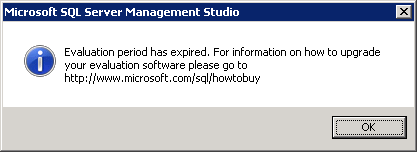
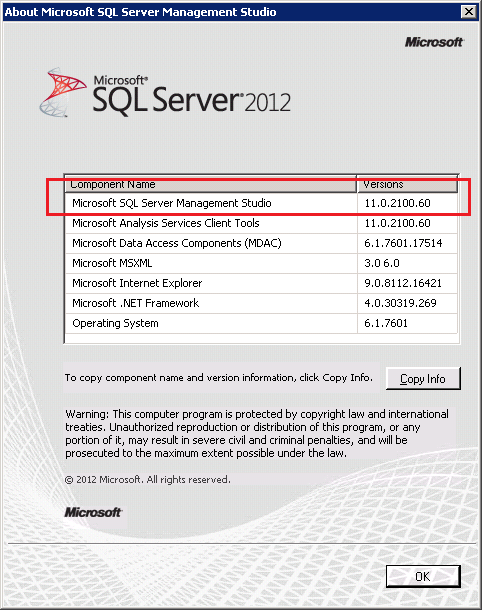
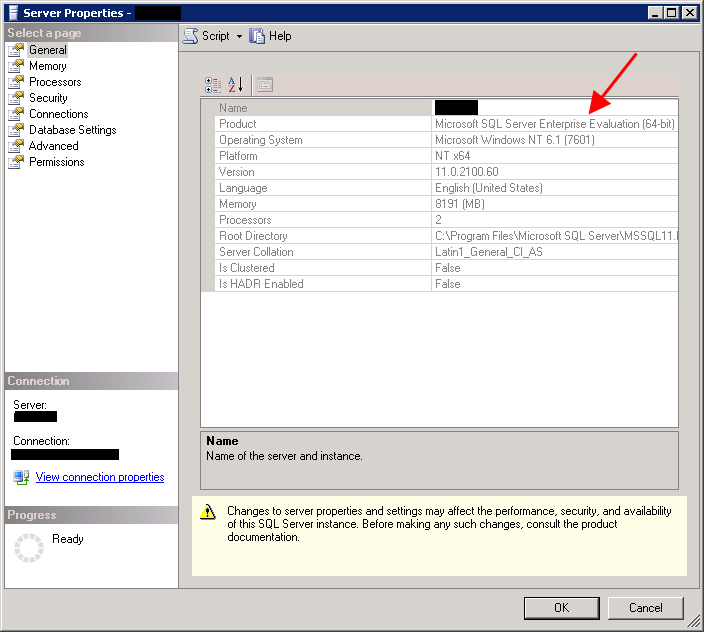
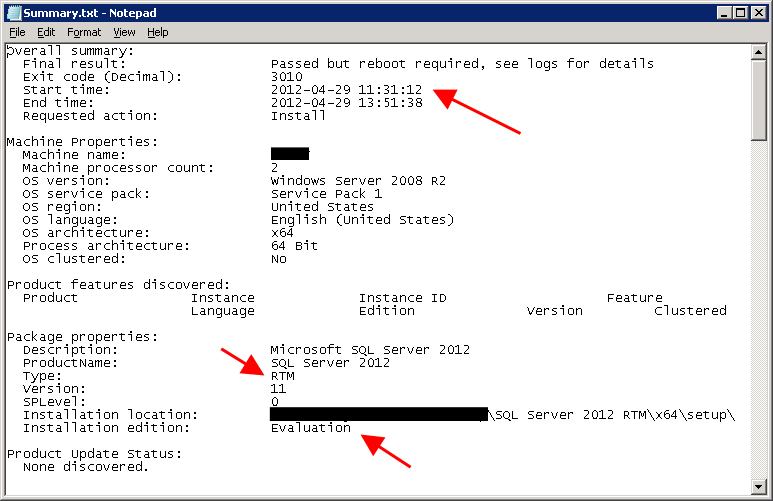
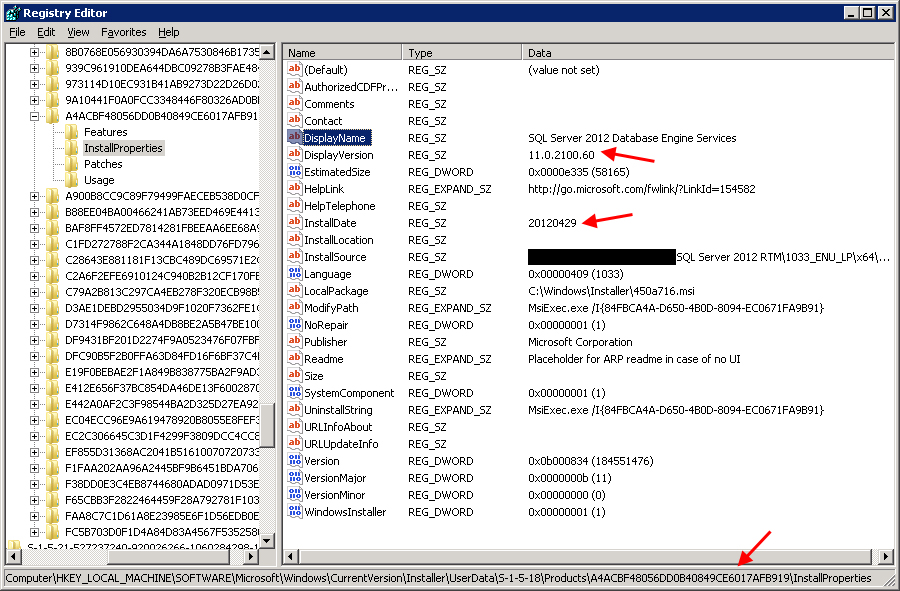
24 Responses
You can also use the following query to see the number of days left in the evaluation:
declare @daysleft int
declare @instancename sysname
select @instancename = CONVERT(sysname, SERVERPROPERTY(‘InstanceName’))
exec @daysleft = xp_qv ‘2715127595’, @instancename
select @daysleft ‘Number of days left’
GO
Cheers!
Jos
Thank you for the suggestion, Jos!
In case readers are interested, I’ve found some comments from Gert Drapers years ago – which probably is still valid.
Julie
Thanks Jos,
It’s Working.
-Satyananda
[…] Retrieving SQL Server 2012 Evaluation Period Expiry Date […]
Nice Post with Valuable Information..!!
Thanks for posting!
[…] This post provides a step-by-step instruction on how to upgrade a SQL Server 2012 RTM instance with Evaluation edition to a different edition. It is a relatively easy process when only the compatible features are used. To check when the Evaluation edition expire, please see my earlier post here. […]
Hi ,
This post was very informative…nice one
My sql server shows in SSMS:
Product as Microsoft SQL Server Enterprise (64-bit)
and when i check with below query shows 87 days left.
want to confirm if this is evaluation or licensed version.
->Hkey local machine\..\installproperty\installsource
shows as below
Microsoft.SQL.Server.2012.Enterprise.Edition.with.Service.Pack.1-
SELECT create_date AS ‘SQL Server Installed Date’,
Expiry_date AS ‘SQL Server Expiry Date’,
DATEDIFF(dd,create_date, GETDATE()) ‘No_of_Days_Used’,
ABS(DATEDIFF(dd,expiry_date,GETDATE())) ‘No_Of_Days_Left’
FROM
(SELECT sp.create_date,
DATEADD(dd, 180, sp.create_date) AS Expiry_date
FROM sys.server_principals sp
WHERE sp.name = ‘NT AUTHORITY\SYSTEM’) as exp_date_tbs
a bit confused please help…
Hi Rino,
Great question.
To confirm if a SQL Server instance is an Evaluation edition or not, please run the following script:
SELECT SERVERPROPERTY('Edition') AS EditionIf it returns ‘Enterprise Evaluation Edition’, then you can run your SELECT script that you have provided earlier to retrieve the expiry date. If it returns anything other than ‘Enterprise Evaluation Edition’, it’s not an evaluation edition and does not expire.
Further information on the SERVERPROPERTY function is detailed here: http://msdn.microsoft.com/en-us/library/ms174396.aspx
Hope this helps.
Julie
Step 1 worked for us. Thanks for the post!
Hi Julie
Interesting, as non-SQL guy, can you tell me what happens to an Enterprise Evaluation edition when it expires? Will the core services and databases stop working?
kindly advise
Hi Marco,
It’s been a while since it has happened to me. From memory, SQL Server services would stop working. An error with the following message would show up in Event Viewer:
SQL Server evaluation period has expired.Source: MSSQLSERVER
Hope this helps. (Thanks for visiting my blog, by the way).
Julie
Hi Julie,
Can you still convert an expired evaluation copy of sql server 2012 /2014 to full version?
Hi Portia,
Yes, you can as long as you have a current valid SQL Server license key and the features you are using in the Evaluation instance are compatible with the license key version.
For example, if you are using one or more Enterprise only features in the Evaluation instance, you would need to ensure you have an Enterprise license key.
Hope this helps.
Kind regards,
Julie
Julie, Portia’s comment just happened to us! We already have a key though, how can i enter it at this point? I can’t get into management studio at this point, because it keep saying evaluation period has expired.
Hi Adam,
You would need to run the SQL Server ISO file and go to Maintenance > Edition Upgrade as outlined step by step here: https://www.mssqlgirl.com/upgrading-from-sql-server-2012-evaluation-edition.html
Hope this helps.
Julie
Dear Julie,
I adjusted date of our Windows server 2012 after installing SQL Server 2014 evaluation copy, and now SQL server is throwing Expiration message. It actually has worked 48 Days. I there any work around to use remaining evaluation period???
Our company will surly buy license but it takes some days to process. How can I resume our SQL server until we utilize all 180 days or we buy license???
Hi Azar,
Apologies for the super delayed reply. It’s been a busy time for me.
Hope you already have this problem resolved. I am actually unaware of extending the evaluation period. If you are still having an issue, perhaps you can obtain a Developer Edition which is strictly for development purposes. If your usage is considered for Development purposes, it should be OK. If I remember correctly, you should be able to obtain a Developer license from MSDN subscription.
Hope this helps.
Kind regards,
Julie
Installed SSMS 2014 from “Visual Studio Ultimate with MSDN” subscription to which says no product key required. Now, it’s expired and I cannot seem to find a solution on how to fix this. Thanks!
Hi Woody,
I’m sorry for the delayed reply. It’s been a pretty busy start of the year for me.
Unfortunately I haven’t come across the issue that you have described. If you do have a workaround or a solution to it, please feel free to let me know and share it here.
Thank you,
Julie
Hi Ms.Julie I have a license SQL SERVER 2014 (standard edition) after a few month using it there’s a pop window appear saying that “evaluation period has expired. For more information on how to upgrade your evaluation software please go to http://www.microsoft.com/sql/howtobuy” how could i resolved this ive been trying many suggested way and still nothing happens?
Thank you ms.Julie i hope you could help me.
Hi Alfhie,
You can run SQL Server 2014 Setup wizard again as outlined in this blog post and re-enter the appropriate license key. This step you should revalidate the key and if it’s a good key, you should be good to go again.
Let me know how it goes.
Thank you,
Julie
i am usingsql server 2008.when i open sql saying evaluation expired .following are my features of sql server:
Microsoft SQL Server Management Studio Complete (expires in 26 days) 10.0.1600.22 ((SQL_PreRelease).080709-1414 )
Microsoft Analysis Services Client Tools 2007.0100.1600.022 ((SQL_PreRelease).080709-1414 )
Microsoft Data Access Components (MDAC) 10.0.10586.0 (th2_release.151029-1700)
Microsoft MSXML 3.0 6.0
Microsoft Internet Explorer 9.11.10586.0
Microsoft .NET Framework 2.0.50727.8689
Operating System 6.3.10586
how to extend the date pls help
Hi D sai kumar,
Great question. You can extend this by entering the appropriate license key as outlined in my other blog post: Upgrading from SQL Server 2012 Evaluation Edition. The steps should be very similar for SQL Server 2008.
Hope this helps.
Julie
Hi Julie,
Thank you for the excellent article.
I am also having a similar situation with licensing query,
basically while i look at new of our sql server, i see this
Select @@version
Microsoft SQL Server 2012 (SP3) (KB3072779) – 11.0.6020.0 (X64)
But when i run the select query i see this
SQL Server Installed Date SQL Server Expiry Date No_of_Days_Used No_Of_Days_Left
2016-06-21 12:03:49.420 2016-12-18 12:03:49.420 142 38
Which means i am not on evaluation but still the product key will expire in 180 days?
Appreciate your suggestions