Great news! Azure Data Factory is now generally available. AND, there are quite a number of tutorials to help you get started.
One thing that I’d like to highlight is there is an Azure Data Factory extension in Visual Studio.
Yes, that means you can edit your workflow locally. I first saw this at Wee Hyong Tok’s Introduction to Azure Data Factory webinar yesterday.
To get the Azure Data Factory extension in Visual Studio:
- Launch Visual Studio 2013.
- Go to Tools > Extensions and Updates.
- In the Extensions and Updates dialog, navigate to Online on the left menu.
- Then search Azure Data Factory in the Search text box.
- Click on the Download button for the Microsoft Azure DataFactory Tools for Visual Studio.
Once you have downloaded and installed the extension, you’d need to restart Visual Studio.
You can now create a new DataFactory project by choosing from Data Factory Templates or creating an Empty Data Factory Project.
Please note that currently the Azure Data Factory extension is not supported in Visual Studio 2015 yet.
(Yes, I notice that Visual Studio removes the space between “Data Factory” :D)
If you’ve used the Azure Data Factory extension and have some feedback, please leave a comment below. Thanks!
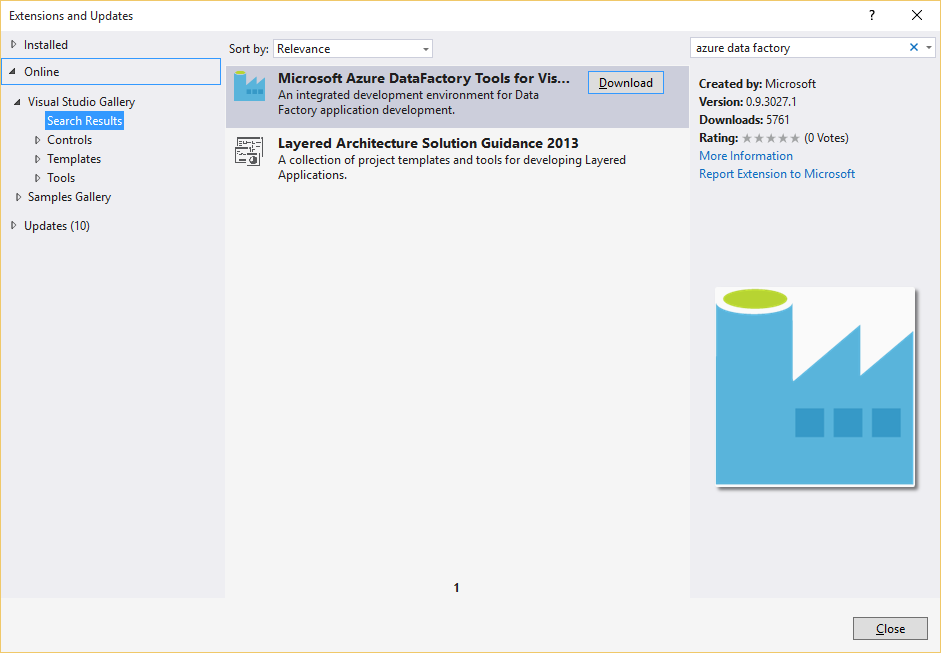
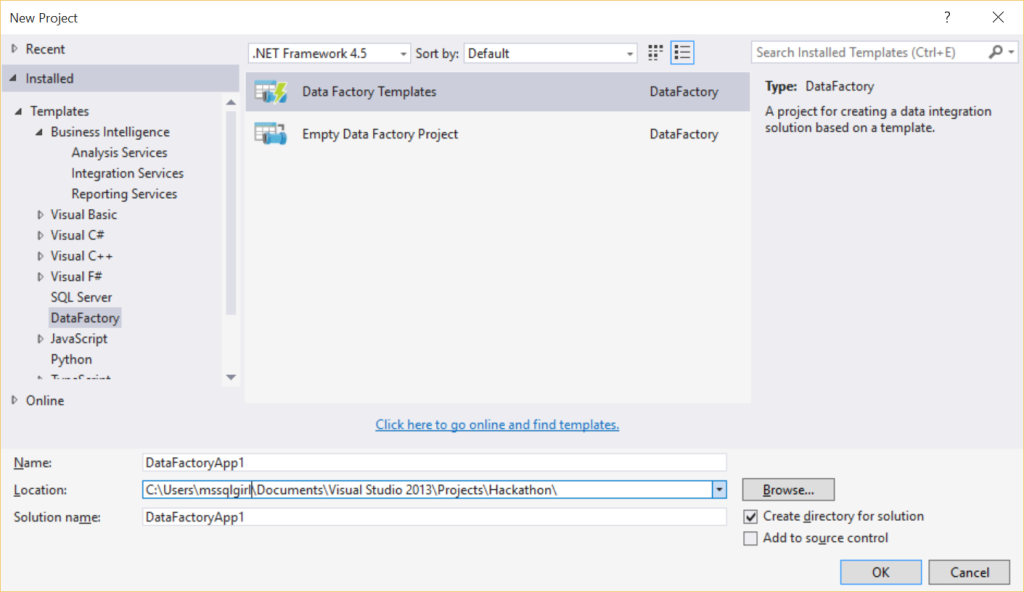
No responses yet